What to Do If Spotify is Not Working?
Spotify is a leading audio streaming app that enables users to stream music, songs, podcasts, and audiobooks. It is very rare to face technical issues and glitches within this app as Spotify is a stable and reliable app. However, if you’re facing problems while playing your favorite songs, then don’t be disappointed because here we have explained the effective and working solutions to easily fix the app not working problem and make it function properly again.
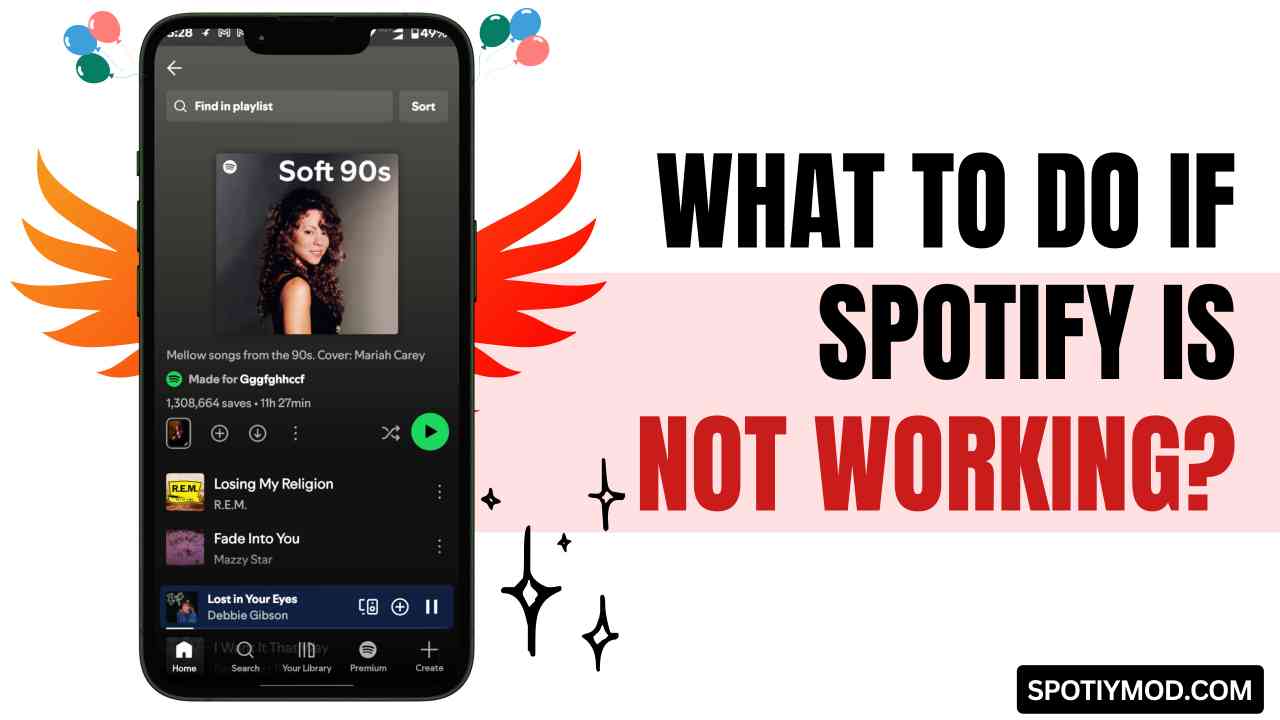
Find the Reason Why Spotify Is Not Working?
There may be a single issue preventing this app from functioning, or there could be several issues at play. Therefore, the initial step we must take is to identify the root of the problem. Sometimes, the problem might not stem from your end; it could also originate from Spotify’s side, and there’s little you can do to fix that. Therefore, it’s crucial to identify the underlying cause of the issue.
If you have a second phone or you can use the phone of your friends or family to open the Spotify on their device and check if it is working and if it does then it is obvious that there is something fishy from your side. Now try to go deeper into the problem and check what is the exact problem.
If the playlist is showing empty, unable to play music, or it failed to load the content library. There are various kinds of problems, such as no sound, Spotify keep pausing, downloading feature not working, or more. Sometimes, it may be the device’s issue, an internet issue, or anything else. So, try to go as deep as possible to understand the exact issue. Finding the cause helps you to execute the right solution to get rid of the problem.
Common Problems & Solutions
We have provided multiple solutions for each problem because there could be various root causes that could lead to a problem, so if one solution does not work, then try another one.
Spotify Web Player Not Functioning
Spotify Web Player operates 24/7, and it’s uncommon for this service to experience issues. If you encounter problems while using the web player, it’s unlikely that there is a fault on Spotify’s end. Therefore, take a look at our troubleshooting tips below to resolve any difficulties you may have and ensure a smooth experience.
Relaunch the Web Browser
Due to minor bugs and glitches, sometimes, the browser failed to load a specific website. To fix this problem, all you need to do is to simply close the browser and then launch it again.
Clear Browser Cache & Cookies
If you’re using Chrome then tap on the ‘Three dot’ icon on the top right corner and click on the ‘Settings’ and select ‘Privacy & Security’. After that, tap on the delete browsing data, select the time frame as per need (Last 7 days is recommended), then check the ‘Cookies and other site data’ and ‘Cached images and files’ boxes, then tap on the ‘Datele data’ button. Now, launch the Spotify Webplayer again, and it will function smoothly.
Disable Ad Blocker
Ad blockers may interrupt the functioning of important scripts, thinking that it is an ad, but it is a required code that needs to be loaded to make this platform work. But due to the Ad Blocker, the required script stops working. The ad blocker may freeze the playback request, blocking significant UI elements, making buttons unresponsive, or causing errors in the web player.
Try Incognito Mode
You should try incognito mode because it disables all browser extensions and corrupted cookies interference. If your browser’s protection feature blocks important Spotify script, using incognito mode can bypass this problem and let you use the web player smoothly without any problem. Using incognito mode is also the best way to find the root cause. If the Spotify Web player works in the incognito mode but fails to work in normal mode, then there must be some issues with the browser extension or browsing protection setting.
Check Spotify Server Status
You can use DNS Checker and Website Uptime Checker online tools to find out if the Spotify Webplayer is currently down or facing sever issues. If it shows the website is up and live then it means there is something fishy from your side.
Update the Browser
Always utilize the updated version of your browser for an optimal surfing experience. This can be helpful in resolving issues that might interfere with Spotify playback. The latest browser updates ensure compatibility with Spotify’s newest features and security enhancements while also enhancing performance to avoid lagging, buffering, or unresponsive controls.
How to Fix Spotify Premium APK Not Responding?
Spotify Premium APK is a third-party-developed, modded version app that provides access to the premium features of this music streaming app without subscription burden. However, many users face problems while using this modded app, as sometimes the premium features do work, unable to play music in set order, and many more. Here, we have explained the effective solutions for all the common problems.
Ads Still Appear
If the ad is showing the Spotify Premium APK, it means the MOD isn’t activated. Either you have made some mistake while installing the app or the modded version of this app that you have downloaded is not working anymore. You can try downloading other Spotify Mods from the internet. It is very important to understand that you don’t log in with your existing Spotify account on the modded app because it won’t work. You have to create a new account with your email to be able to get the premium plan successfully transferred to your account.
Crashing Issue
The modded app crashes sometimes, which is a common problem but it has been fixed in the latest version of Spotify Premium APK that you can download from Spotiymod.com. However, if you want to stay with your old version app, then don’t be worried; simply open the Spotify app info page and go to the storage & cache section then click on clear app cache to erase the corrupted cache files that may fix this problem.
Compatibility
Spotify Premium APK is a third-party app, and it does not have the same range of compatibility as the official app. It may not work on some devices, including old LG TVs and Samsung TVs. Users may have installation issues or be unable to use this app if it is incompatible with their device. you can try the older versions of this app that may work with old devices and TVs.
Account Suspended
Spotify doesn’t like the modded apps, and they often look for those accounts who are using the modded version of this app and once they are recognized, they suspend such accounts. Even if you get suspended, you can still be able to use the modded app. Download a free VPN app from the Google Play Store or App Store and activate it to change your IP address and then create a new account of the Spotify Premium APK. After that, you will be able to login within the modded app and use all the premium features for free.
Conclusion
Spotify is a great online tool that contains over 100 million songs and over 6 million podcasts. You don’t even have to download any of the content from this app, you can stream all your favorite songs and audio content within this app over an internet or wifi connection. While streaming music or downloading songs for offline listening, sometimes the app or web player may not work due to random technical glitches and issues. However, it is very easy to fix these problems by following the above-mentioned tips that we have shared, and i hope you found it helpful. If your friends or close ones use Spotify, share this article with them as well so that they can find the right guidance to fix common issues and enjoy a seamless streaming experience.

![550+ Best Meaningful Spotify Playlist Names [Updated 2025] 2 Best Meaningful Spotify Playlist Names](https://spotiymod.com/wp-content/uploads/2024/07/Best-Meaningful-Spotify-Playlist-Names-768x432.jpg)
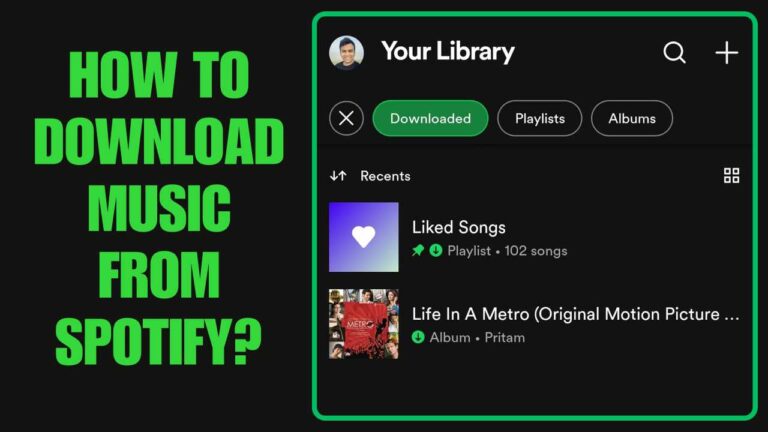
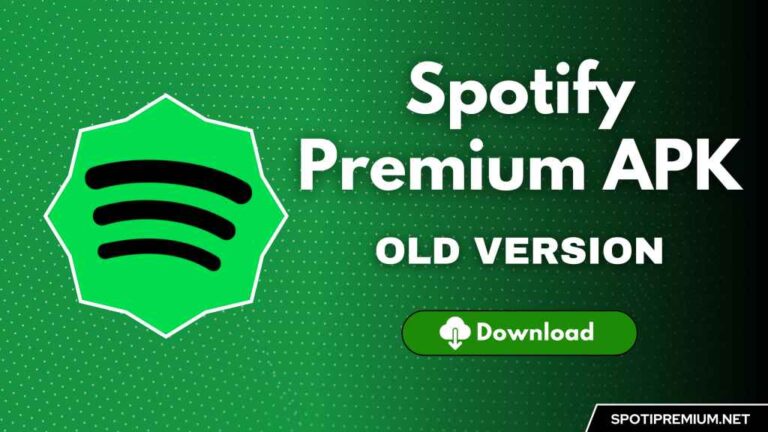
![Spotify Vanced APK (No Ads) Download For Android/iOS [2025] 5 Spotify Vanced APK](https://spotiymod.com/wp-content/uploads/2024/02/Spotify-Vanced-APK-768x432.jpg)
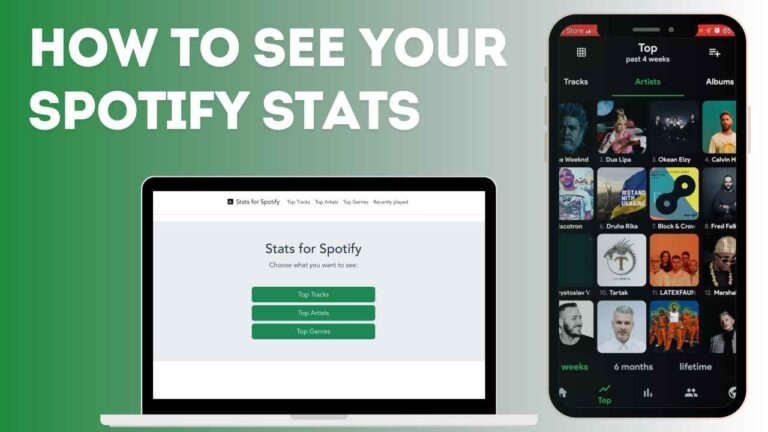
![How to Connect Spotify to Alexa | Full Guide [Updated 2025] 7 How to Connect Spotify to Alexa](https://spotiymod.com/wp-content/uploads/2024/02/How-to-Connect-Spotify-to-Alexa-768x414.jpg)