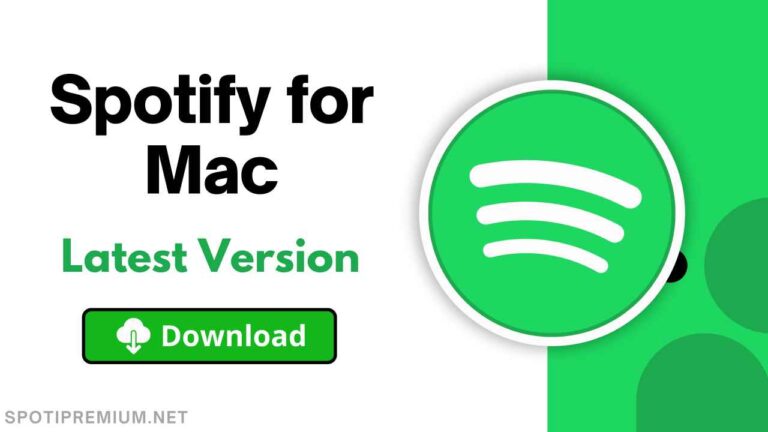Why Does Spotify Keep Pausing? [Easy Solution] Updated 2024
![Why Does Spotify Keep Pausing? [Easy Solution] Updated 2024 1 Why Spotify Keep Pausing](https://spotiymod.com/wp-content/uploads/2024/01/Why-Spotify-Keep-Pausing.jpg)
Why Does Spotify Keep Pausing: These days many Spotify listeners have encountered a weird and recurring problem while using the Spotify application. The sudden and unexpected pause while listening to audio content is observed among many Spotify listeners. There are plenty of technical reasons behind such an abrupt problem. Let’s discuss every single problem in detail.
Music streaming platforms are gaining more recognition among the current generation. The content available on the streaming services tends to hook very quickly and also the content easily reaches the intended audience. Spotify is one such popular streaming platform available for both Android and iOS users and has diverse audio content. Also, there are a set of people who utilize Spotify to earn money, while some use it to listen to music, podcast content, songs, stories, talk shows, and many more.
Also See – How Much Does Spotify Pay Per Stream?
In This Article:
Reasons behind the sudden pause in Your Spotify
To find the solution of a problem, you need to properly understand the root cause of the problem. Here you can find some technical reasons for sudden pauses in your Spotify app, along with particular solutions.
Outdated Spotify Version
The first and primary reason in most Android applications or any mobile application is people ignore updating the existing application. Also, they tend to use the old and outdated versions. Similarly, even Spotify tends to pause suddenly while using. So it’s better to delete the existing Spotify app and download the latest version of Spotify app. Hence, keep updated to the latest version while using Spotify or any other applications.
Multiple Logins
Sometimes, you might have shared your Spotify login information with friends or family, and they still use it. And at the same time even if you try to use the app, then Spotify stops working or keeps pausing.
Weak Internet Connectivity
Spotify simply pauses in most instances if there is no proper internet connectivity, or if the internet is unstable. So in such an instance, you can either download the audio file and listen or switch to a stable and strong internet connectivity.
Damaged Output Devices
Everyone is fond of listening to music and other audio content using output devices such as headphones, or iPods. However, these devices tend to have shorter shelf life and soon get damaged. Issues such as damaged headphone wires, audio jack, twisted wires, broken earpiece, and many more can also be the reason.
However, in wireless output devices damaged Bluetooth headphones fail to connect to your device. In some cases, interference of Wi-Fi and microwaves can lead to the abrupt functionality of Spotify. Hence, this cloud be the reason you might face while using the Spotify app.
Power Saver Mode
Spotify is a music streaming application that usually consumes a bit more power. Switching to power saver mode can abrupt the app functionality. Hence, it’s preferred to switch off the power saver mode in your device setting.
Update Your Device
Sometimes you might have forgotten to update your device, so try updating. If you are an Android user, then you can open your device Settings, then search for System update, and update your Android.
Restart The App
Restarting your device can fix lots of software glitches and also provide you the latest updated interface.
Data Saver Mode
Spotify provides high-quality audio content which normally requires high-speed internet and usually consumes lots of data. But you might have switched to data saver mode, which can cause problems for Spotify to function properly. Hence, always prefer to turn off the data saver mode in your device, which won’t lead to abrupt functionality of your Spotify app.
If you are worried about the excessive consumption of data, then you can simply choose the right audio quality for your Spotify which can consume a limited amount of data. All you need to do is simply open settings in Spotify, open the music quality option, and select relevant music quality options.
Insufficient Device Memory
The latest Spotify app requires a specific amount of memory space, and if your device is full of unwanted apps, and other files. Then, you might encounter some abrupt performance in the Spotify app.
Offline Listening
In most instances, the internet connection is not stable, so you might have decided to download the audio content such as songs, or podcasts, and thought of listening to them in offline mode. But in some cases, you might have not downloaded the file properly, hence you might face problems while listening such as sudden pauses.
In some cases, the audio file is perfectly downloaded, but still, you face glitches while listening, then you need to delete your entire playlist and re-download the entire playlist.
Is Your Spotify Account Been Hacked?
If you observe the problem again even after figuring out all the above issues, then it might be a possibility that your Spotify Account is being hacked by some unknown individual. The other reason could be someone is using your Spotify account illegally and that is causing your Spotify malfunction. Don’t be worried, you can get your Spotify Account back if you are able to log in with your password. All you need to do is to quickly change the password of your Spotify Account by following the simple method given below.
![Why Does Spotify Keep Pausing? [Easy Solution] Updated 2024 2 Spotify Keep Pausing 1](https://spotiymod.com/wp-content/uploads/2024/01/Spotify-Keep-Pausing-1-461x1024.jpg)
Step 1: Open a browser on your phone or laptop and go to Spotify’s official website and login with your email and password.
![Why Does Spotify Keep Pausing? [Easy Solution] Updated 2024 3 Spotify Keep Pausing 2](https://spotiymod.com/wp-content/uploads/2024/01/Spotify-Keep-Pausing-2-461x1024.jpg)
Step 2: Tap on the Menu icon on the top right corner and click on “View Account”
![Why Does Spotify Keep Pausing? [Easy Solution] Updated 2024 4 Spotify Keep Pausing 3](https://spotiymod.com/wp-content/uploads/2024/01/Spotify-Keep-Pausing-3-461x1024.jpg)
Step 3: Scroll down a bit and you will see a “Change Password” option so tap on it and enter the current password, and type a new strong password for better security.
![Why Does Spotify Keep Pausing? [Easy Solution] Updated 2024 5 Spotify Keep Pausing 4](https://spotiymod.com/wp-content/uploads/2024/01/Spotify-Keep-Pausing-4-461x1024.jpg)
Step 4: Tap on the “Set New Password” button and log out from the browser. Now, login to your Spotify App with the new password.
![Why Does Spotify Keep Pausing? [Easy Solution] Updated 2024 6 Spotify Keep Pausing 5](https://spotiymod.com/wp-content/uploads/2024/01/Spotify-Keep-Pausing-5-461x1024.jpg)
Step 5: After creating a new password, you have to check the “Manage App” and if you find any unknown contention then tap on the “Remove Access” to terminate the connection from your Spotify Account.
How to delete Cache files in Spotify on any device?
Another technical reason is cache files. The most common problem encountered by several Spotify users is sudden pauses while listening the reason is they have lots of corrupted cache files occupied in their devices. Spotify stores its data in cache files, which later turn into a corrupted file, causing problems in the proper functionality of the device.
![Why Does Spotify Keep Pausing? [Easy Solution] Updated 2024 7 How to delete Cache files in Spotify](https://spotiymod.com/wp-content/uploads/2024/01/How-to-delete-Cache-files-in-Spotify.jpg)
Here is a basic step for cleaning the cache files on your Android, iOS, Windows, or Mac device.
- First, open your Spotify app, then click on the library where the menu is displayed.
- Now click on the settings, and keep scrolling until you find the option “Other”, and now click on it.
- You will find the “delete cache and saved data” option, now click on it.
- Then press ok.
An alternative method is just to open the device settings, search for the “Apps” option, and open “Spotify”. Further, click on Storage, and now you can easily find the “Clear cache option”.
Now you will be logged out, the reason is Spotify stored all your login credentials in cache format, hence once you clear the cache files all the login information is washed out. Hence, you need to enter your login details again and finally, you can use Spotify.
How to fix when someone hacks my Spotify account?
Spotify has a perfect and appreciable solution if someone is using your Spotify account illegally. You can easily fix it by performing easy steps.
- First, open your web browser, it can be your Google Chrome. And now log in to your Spotify account through the official website.
- Now open your Account section on your Spotify website, and now keep scrolling below until you find an option “Security and Privacy”. Open this and search for the “Sign out everywhere” option and click on it. Further, confirm it.
- Now open the login page, and you will observe the “set new password” option. While setting a new password make sure you use lots of characters.
Note: Still the security can be breached by a third-party user, hence make sure to remove access from all the social media platforms. So just open the “Apps” option and just “Remove access”. Further, you can also keep your Spotify more secure by changing all the passwords of social media and adding two-step verification.
![Why Does Spotify Keep Pausing? [Easy Solution] Updated 2024 8 How to turn On Autoplay in Spotify](https://spotiymod.com/wp-content/uploads/2024/01/How-to-turn-On-Autoplay-in-Spotify.jpg)
How to turn On Autoplay in Spotify?
Everyone loves to listen to songs in a loop, and if you have come across with sudden pause issue, then your Spotify Autoplay option might be disabled. So here is a detailed guide.
- First, open the Spotify app on your Android or iOS device.
- Next, open the Spotify settings. You will find several options in the menu.
- Now keep scrolling down until you find the “Autoplay option”.
- Now tap on the Toggle button and enable it.
- Finally, you are set to go into loop mode of listening.
Note: Spotify Autoplay mode can be controlled for specific internet connectivity. If you are using cellular data and don’t want to have Autoplay mode you can choose that specific option.
![Why Does Spotify Keep Pausing? [Easy Solution] Updated 2024 9 How to detach Spotify and Discord](https://spotiymod.com/wp-content/uploads/2024/01/How-to-detach-Spotify-and-Discord.jpg)
How to detach Spotify and Discord?
Some Spotify users have observed issues, where Spotify suddenly stops for some seconds regularly, and the reason is most common among Discord users.
Here are a few small detailed steps to disconnect both apps.
- First, you need to open the Discord application.
- Next, open the settings. Now keep scrolling until you find the option “Connections”, and click on Spotify.
- Now tap on the disconnect button and a pop-up window appears asking for confirmation. You need to confirm it.
- Now Spotify and Discord are detached.
Conclusion
Spotify being a popular and advanced streaming platform has been used by millions of people. And also the app has millions of daily listeners across the world. The app tends to be the most gifted app for digital content creators because Spotify helps to reach your content to the right audience.
However many Spotify users have noticed a small issue, where the app suddenly stops working. And many are searching for solutions and reasons for the abrupt functionality of Spotify. There are plenty of hidden reasons that have perfect and technical solutions. Some common issues are using an outdated version of the Spotify application, turning the data saver on, or power saver on, or using a Spotify account in multiple accounts can impact Spotify functionality. Other reasons like lots of cache files, and illegal access such as hacking can be the major technical reasons for Spotify malfunctioning.
![Spotify Mod APK (No Ads/Offline Playback) For Android [2024] 10 Spotify Mod APK](https://spotiymod.com/wp-content/uploads/2024/04/Spotify-Mod-APK-768x432.jpg)
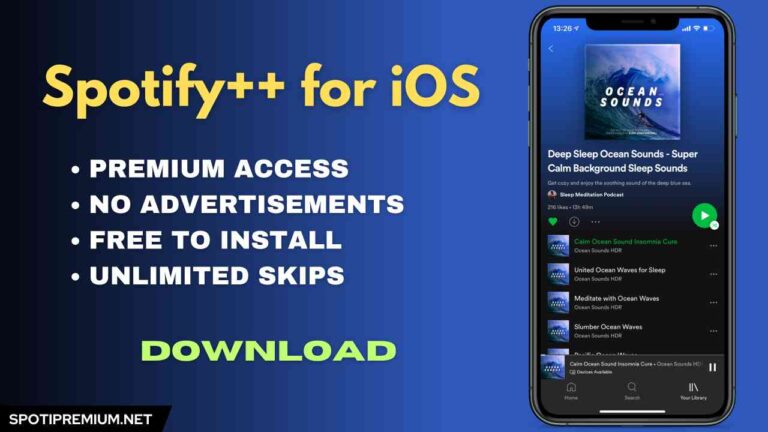
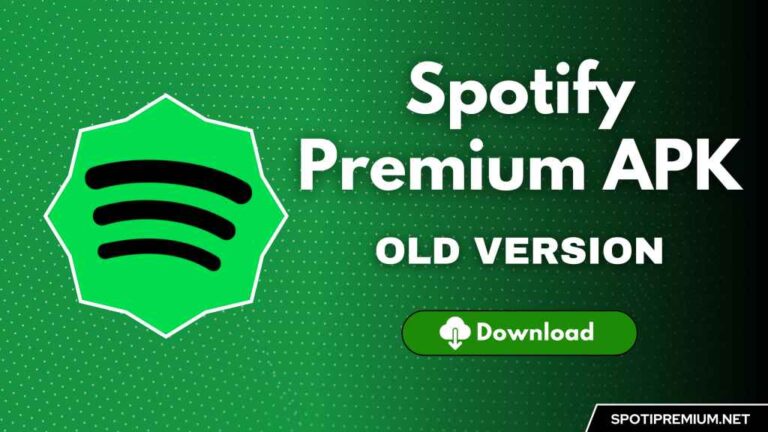
![Spotify Vanced APK (No Ads) Download For Android/iOS [2024] 13 Spotify Vanced APK](https://spotiymod.com/wp-content/uploads/2024/02/Spotify-Vanced-APK-768x432.jpg)