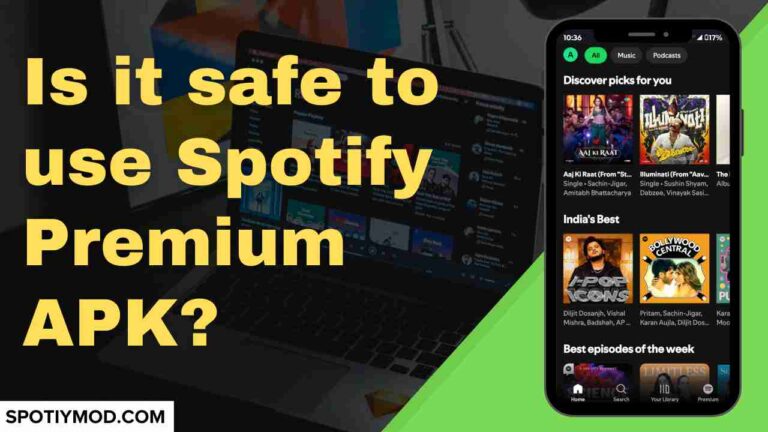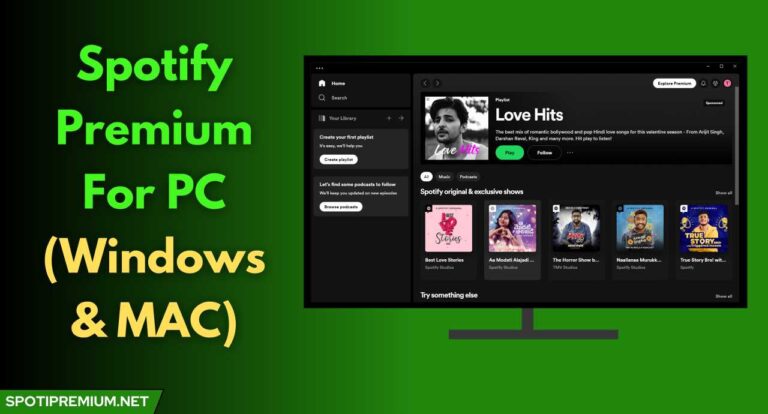How to Connect Spotify to Alexa | Full Guide [Updated 2024]
![How to Connect Spotify to Alexa | Full Guide [Updated 2024] 1 How to Connect Spotify to Alexa](https://spotiymod.com/wp-content/uploads/2024/02/How-to-Connect-Spotify-to-Alexa.jpg)
How to Connect Spotify to Alexa: Looking to elevate your listening experience with Spotify and Amazon Alexa? You’re not alone. The frustration of not being able to seamlessly link these two powerhouse platforms can be overwhelming. Many users, drawn to Alexa for its promise of integrating seamlessly with Spotify, encounter connectivity hurdles. Yet fear not, for this guide is here to demystify the process and ensure you’re enjoying your tunes hassle-free.
Imagine effortlessly commanding your favorite playlists or artists to serenade your space with just a voice command. That’s the beauty of connecting Spotify to Alexa. By setting Spotify as your default music player, you unlock a world of personalized content at your fingertips.
Dive into this article to uncover the step-by-step instructions and unleash the full potential of your Alexa device paired with the music streaming giant, Spotify. Don’t let connection woes dampen your audio adventures—embrace the harmony of Alexa and Spotify today
In This Article:
- 1 How to Connect Spotify to Alexa?
- 2 Here are the Easy Steps to Connect Spotify to Alexa:
- 3 How to set Spotify as the default music player for Alexa?
- 4 How to Disconnect Spotify from Amazon Alexa?
- 5 Frequently Asked Questions (FAQs)
- 5.1 Why is Alexa not responding to my Spotify commands?
- 5.2 Can I play specific Spotify songs or artists with Alexa?
- 5.3 Do I need a Spotify Premium account to use it with Alexa?
- 5.4 How do I troubleshoot Alexa-Spotify connection issues?
- 5.5 Can I use multiple Spotify accounts with Alexa?
- 5.6 Why can’t Alexa find or play my Spotify playlists?
- 6 Conclusion
How to Connect Spotify to Alexa?
Connecting Spotify Music Streaming App to Alexa lets you control your Spotify via voice command. You can ask for any song to Alexa and it will play that song using Spotify. So, to take advantage of this feature, you need to have several things such as Alexa Account, Spotify Account, Alexa equipped Smart Speaker, Fast and Reliable internet connection, latest version of Alexa app on your phone.
Here are the Easy Steps to Connect Spotify to Alexa:
If you have all the things that are needed to connect Spotify to Alexa then go ahead and follow the step-by-step guide given below very carefully.
![How to Connect Spotify to Alexa | Full Guide [Updated 2024] 2 How to Connect Spotify to Alexa 1](https://spotiymod.com/wp-content/uploads/2024/02/How-to-Connect-Spotify-to-Alexa-1.jpg)
Step 1. Download the Amazon Alexa app from the Google Play or App Store and set up your new Amazon Echo or Echo Dot. If you already have an account then sign in with your existing account.
![How to Connect Spotify to Alexa | Full Guide [Updated 2024] 3 How to Connect Spotify to Alexa 2](https://spotiymod.com/wp-content/uploads/2024/02/How-to-Connect-Spotify-to-Alexa-2.jpg)
Step 2. Open the Alexa app on your iPhone, iPad, or Android device and tap the More icon located at the bottom right corner of the screen.
![How to Connect Spotify to Alexa | Full Guide [Updated 2024] 4 How to Connect Spotify to Alexa 3](https://spotiymod.com/wp-content/uploads/2024/02/How-to-Connect-Spotify-to-Alexa-3.jpg)
Step 3. Select Settings from the menu.
![How to Connect Spotify to Alexa | Full Guide [Updated 2024] 5 How to Connect Spotify to Alexa 4](https://spotiymod.com/wp-content/uploads/2024/02/How-to-Connect-Spotify-to-Alexa-4.jpg)
Step 4. Scroll down and choose “Music & Podcasts” under Alexa Preferences.
![How to Connect Spotify to Alexa | Full Guide [Updated 2024] 6 How to Connect Spotify to Alexa 5](https://spotiymod.com/wp-content/uploads/2024/02/How-to-Connect-Spotify-to-Alexa-5.jpg)
Step 5. If Spotify isn’t listed, tap on “Link new service.” If it’s already listed, proceed to the next step.
![How to Connect Spotify to Alexa | Full Guide [Updated 2024] 7 How to Connect Spotify to Alexa 6](https://spotiymod.com/wp-content/uploads/2024/02/How-to-Connect-Spotify-to-Alexa-6.jpg)
Step 6. Select Spotify from the list of available music services, then tap on “Link account to Alexa.”
![How to Connect Spotify to Alexa | Full Guide [Updated 2024] 8 How to Connect Spotify to Alexa 7](https://spotiymod.com/wp-content/uploads/2024/02/How-to-Connect-Spotify-to-Alexa-7.jpg)
Step 7. Tap “Enable to use” and log in to your Spotify account when prompted.
![How to Connect Spotify to Alexa | Full Guide [Updated 2024] 9 How to Connect Spotify to Alexa 8](https://spotiymod.com/wp-content/uploads/2024/02/How-to-Connect-Spotify-to-Alexa-8.jpg)
Step 8. Now, your Spotify account will be open so tap on the “Link to Alexa” and agree on the terms and conditions to connect Spotify to Alexa.
That’s it! Your Spotify account will now get linked to Alexa. You can now use voice commands to ask Alexa to play your favorite music, podcasts, and playlists seamlessly. Enjoy the convenience of controlling your Spotify content with just your voice.
![How to Connect Spotify to Alexa | Full Guide [Updated 2024] 10 How to set Spotify as the default music player for Alexa](https://spotiymod.com/wp-content/uploads/2024/02/How-to-set-Spotify-as-the-default-music-player-for-Alexa.jpg)
How to set Spotify as the default music player for Alexa?
To set Spotify as the default music player for Amazon Alexa, follow these steps:
Step 1. Now, open the Alexa app on your device.
Step 2. Tap on the More tab located at the bottom toolbar of the app.
Step 3. Select Settings from the list of options.
Step 4. Choose Music & Podcasts from the settings menu.
Step 5. Tap on Default Services.
Step 6. Select Change next to the existing default music player option.
Step 7. Choose Spotify from the list of available music services.
Step 8. Tap Done to confirm your selection.
Now, Spotify is set as the default music player for your Amazon Alexa device. Whenever you ask Alexa to play music without specifying a service, it will automatically use Spotify. However, please note that this method only applies to music playback. For podcasts, you will still need to specify that you want to listen to them via Spotify in your voice commands. Enjoy the convenience of seamless music playback with Spotify and Amazon Alexa!
How to Disconnect Spotify from Amazon Alexa?
To disconnect Spotify from Amazon Alexa, follow these steps:
On the Alexa app:
Step 1. Open the Alexa mobile app and tap on “More.”
Step 2. Tap on “Settings.”
![How to Connect Spotify to Alexa | Full Guide [Updated 2024] 11 How to Disconnect Spotify from Amazon Alexa App](https://spotiymod.com/wp-content/uploads/2024/02/How-to-Disconnect-Spotify-from-Amazon-Alexa-App.jpg)
Step 3. Select “Music & Podcasts.”
Step 4. Locate Spotify in the list of connected services and tap on it.
Step 5. Finally, On the Spotify details page, tap “Disable Skill” and confirm.
On the Spotify website:
Step 1. Open a web browser on your Mac or PC and navigate to the Spotify website. Log in to your Spotify account.
Step 2. Click on your profile icon in the upper-right corner and select “Account” from the dropdown menu.
![How to Connect Spotify to Alexa | Full Guide [Updated 2024] 12 How to Disconnect Spotify from Amazon Alexa](https://spotiymod.com/wp-content/uploads/2024/02/How-to-Disconnect-Spotify-from-Amazon-Alexa.jpg)
Step 3. In the list on the left side of the Account page, click on “Apps.”
Step 4. Find “Alexa” in the list of apps with access to your Spotify information and click on it.
Step 5. Click on “Remove Access” and confirm your choice.
By following these steps, you can easily disconnect Spotify from Amazon Alexa, giving you control over which services are linked to your Alexa device. Whether you’re looking to switch to a different music streaming service or simply want to manage your connected apps, these instructions make the process straightforward and hassle-free.
Frequently Asked Questions (FAQs)
Why is Alexa not responding to my Spotify commands?
Check your internet connection and ensure both your Alexa device and Spotify account are active and properly linked.
Can I play specific Spotify songs or artists with Alexa?
Yes, you can ask Alexa to play specific songs, artists, albums, or playlists from Spotify.
No, you can use a free Spotify account with limited functionality, but a Premium account provides more features and ad-free listening.
How do I troubleshoot Alexa-Spotify connection issues?
Try unlinking and relinking Spotify in the Alexa app, restarting your Alexa device, and ensuring both devices are updated to the latest firmware/software.
Can I use multiple Spotify accounts with Alexa?
Yes, you can link multiple Spotify accounts to your Alexa devices, but you can only set one account as the default for music playback.
Why can’t Alexa find or play my Spotify playlists?
Ensure your Spotify account is linked properly in the Alexa app and that your playlists are set to public in Spotify settings.
Conclusion
Managing your music streaming preferences on Amazon Alexa is simple with the right guidance. Whether you’re connecting Spotify for seamless playback or disconnecting to explore other options, understanding the steps ensures you’re in control of your audio experience. By following the intuitive instructions provided in this guide, you can effortlessly link or unlink Spotify from your Alexa device.
Embrace the convenience of voice-controlled music and podcast playback tailored to your preferences. With these tools at your disposal, you’re empowered to curate your listening journey with ease. Don’t keep this knowledge to yourself share this article with others to empower them with the same convenience and control over their entertainment.
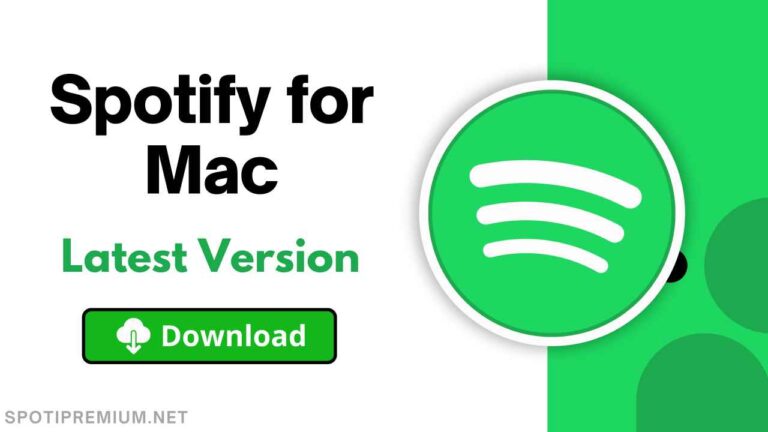
![Why Does Spotify Keep Pausing? [Easy Solution] Updated 2024 14 Why Spotify Keep Pausing](https://spotiymod.com/wp-content/uploads/2024/01/Why-Spotify-Keep-Pausing-768x414.jpg)