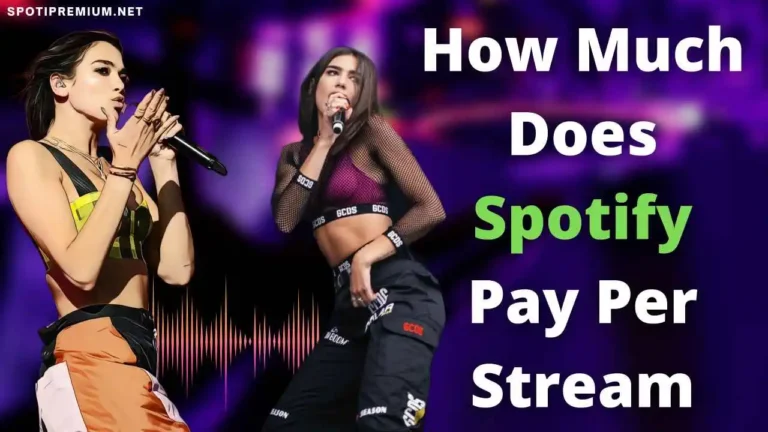How to See Your Spotify Stats (All Methods)
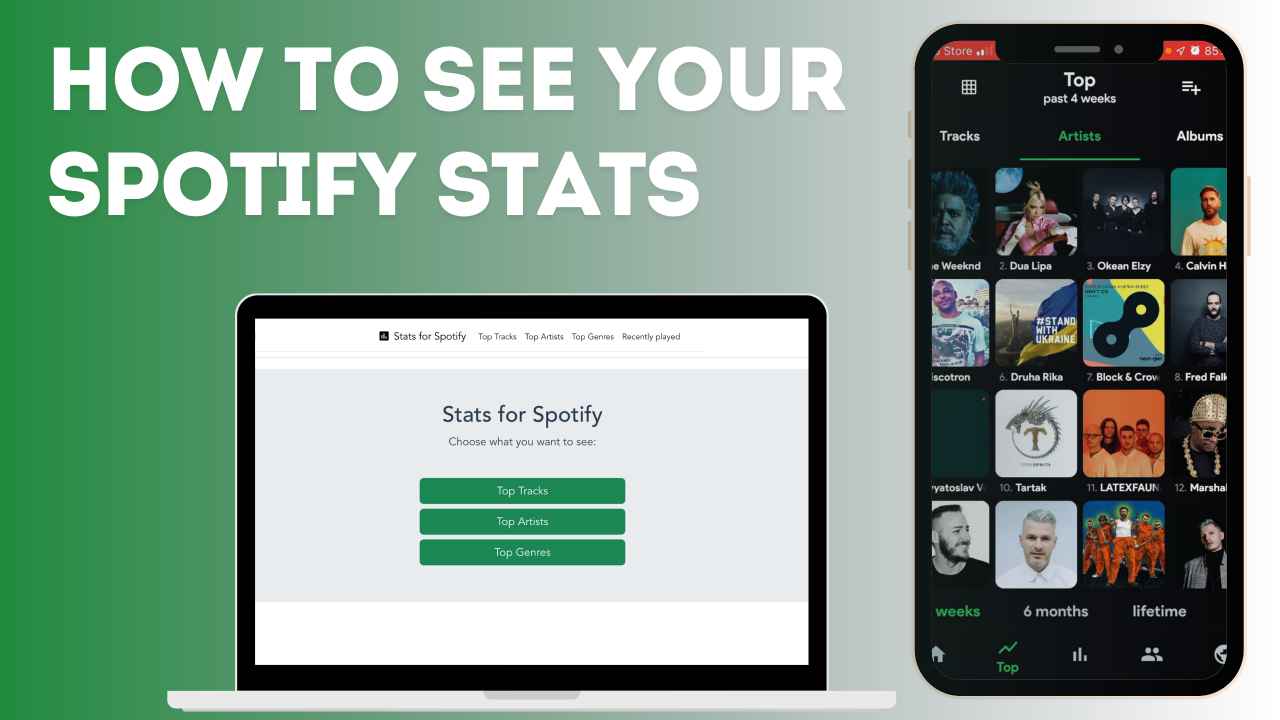
If you want to analyze your listening habits on Spotify and gain insights into the types of songs you have predominantly listened to over the years? Then you are in the right place. We have provided various methods to access and examine your Spotify Stats in detail.
Spotify Stats reveals very interesting data and facts about your listening habits and with the help of these stats, you will figure out your taste of music and songs. Sometimes, it shows the data that you might have never expected so it is very entrancing and fun to see what you have listed over a specific period of time.
In This Article:
What Data Does Spotify Stats Contains
Spotify Stats provides valuable insights into your listening habits! With a variety of statistics categorized by artists, songs, genres, albums, and more, you’ll uncover fascinating details about your music journey. Check out the extensive list of data Spotify reports—prepare to be amazed!
- Most Listened Artists: A list of top artists that you have listed to the most over the selected period of time.
- Most Listened Songs: You will be able to see the list of songs that you have listened to time and time again over the years.
- Most Listened Genres: It shows you the music genre that you like and listen to the most.
- Listening Time: The time you spend enjoying music reflects your love for its melodies and rhythms. This report is broken down by daily, weekly, or annually.
- Top Albums: It shows the most popular album as per your taste of music.
- Frequency of Listening: Explore intriguing insights into your music listening frequency, revealing active days and times.
- Playlist Insights: It highlights the playlist you most played and your interactions with it.
- Discovery Stats: It shows the list of new albums, artists and songs you have found out over time.
- Favorite Tracks Over Time: It is very interesting stats that show how your favorite music and songs have changed over time.
How to See Your Spotify Stats on PC (Windows/MAC)
If you have the Spotify app installed on your pc then you will be able to see stats but make sure you don’t use Spotify on the browser because the stats will not be visible on the web browser so you have to install the Spotify app on your Windows or macOS device. Follow the easy steps mentioned below to check out your Spotify stats on your PC device.
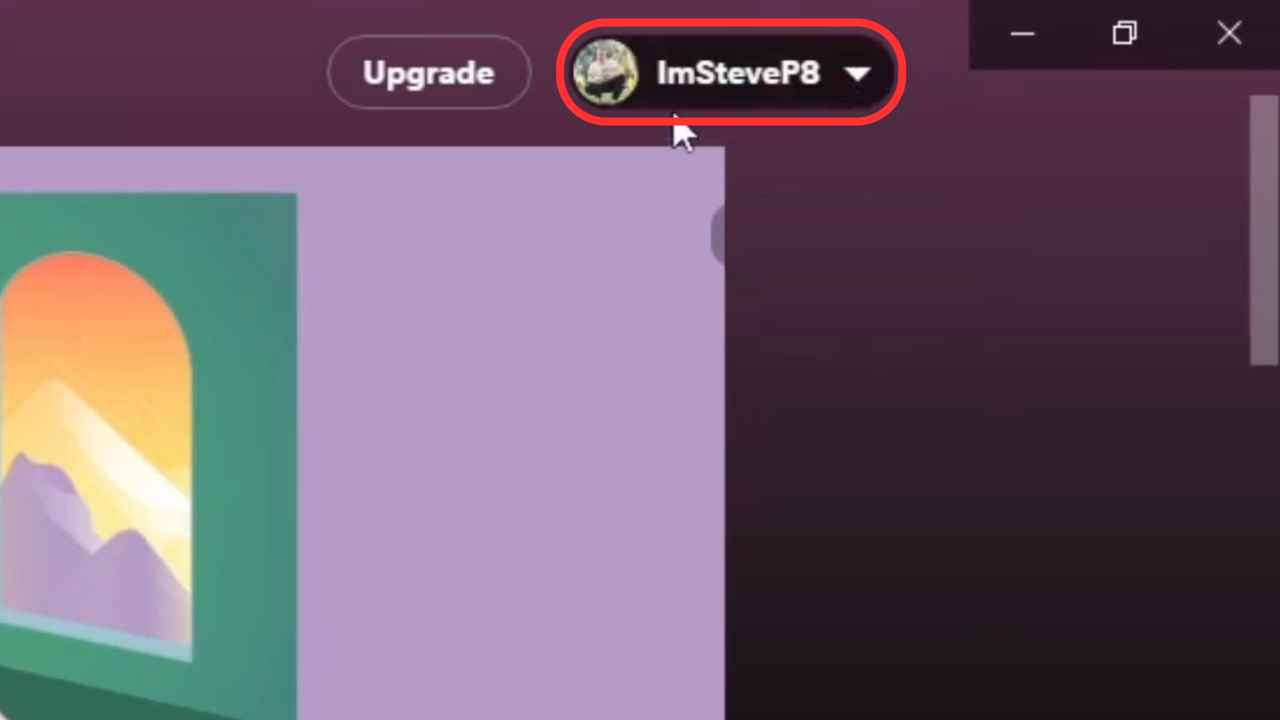
Open the Spotify app on your PC and click on the profile icon on the top right corner.
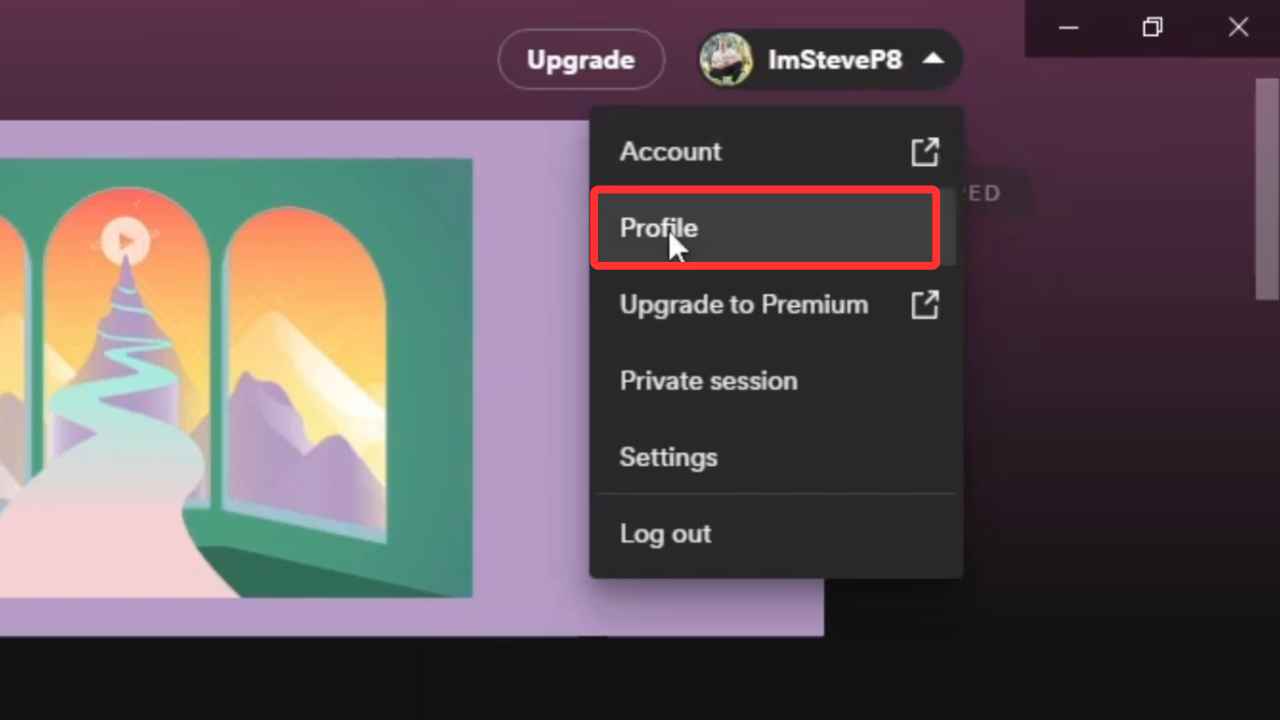
There will be various options visible in the drop-down menu so select the profile option.

Discover a treasure trove of Spotify Stats just below! You’ll find this month’s Top Tracks, your Most Played Playlist, favorite albums, songs, and much more waiting for you. Simply click on “See All” for any of the stats to dive deeper and explore all the exciting details behind your habits!
Also Read – How to Connect Spotify to Alexa
How to See Your Spotify Stats on Phone
There is very limited information for Spotify Stats on mobile phones but it shows accurate and updated information so you can gather as much information as it provides to understand your musical taste and how often your favorite song changes over time.
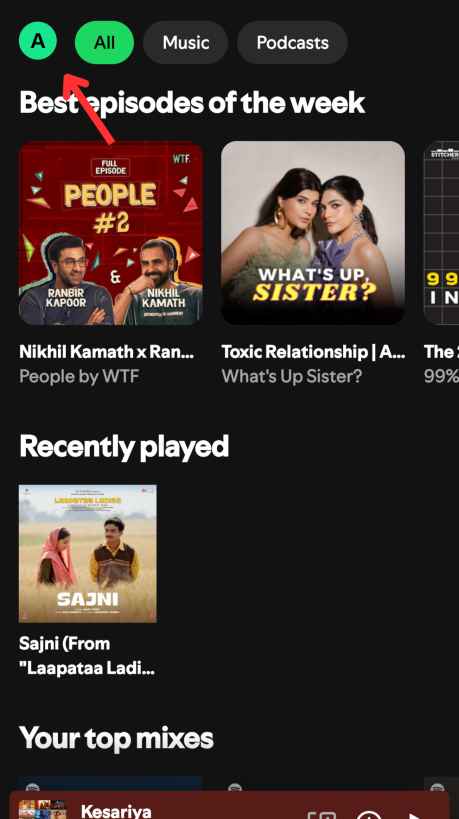
Click on the Profile icon on the top left corner on your Spotify mobile app.
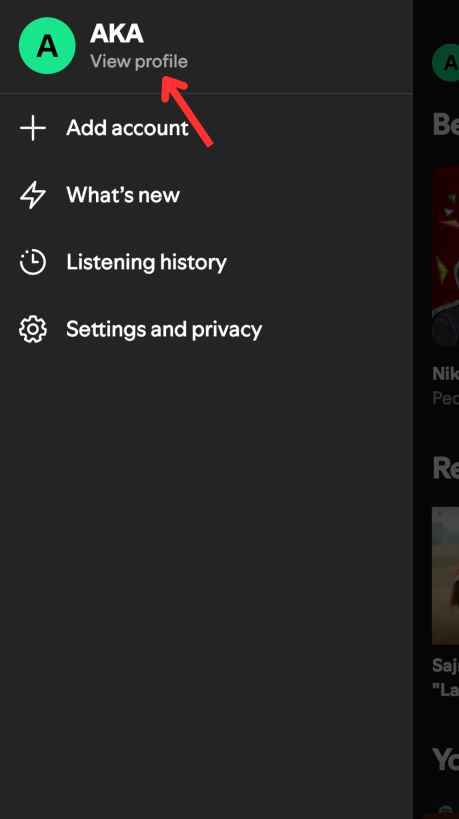
Select the ‘View Profile’ option.
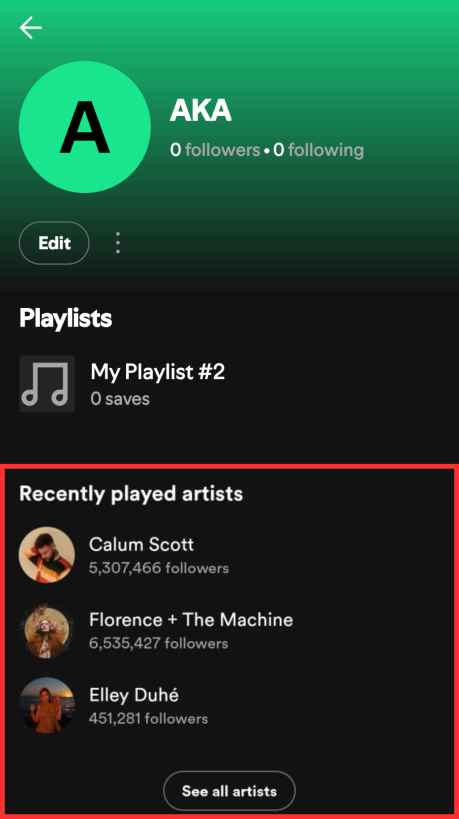
Now, At the bottom of the screen, you can see some stats about your Spotify music listening habits. Although, the information is very limited but it helps you to get a basic idea about your taste of music.
Use stats.fm for Spotify
Stats.fm for Spotify is a popular app that you can connect with your Spotify account and it shows your much more detailed stats about all your Spotify habits. Stats.fm app is not affiliated with Spotify AB nether made by Spotify but it is a trusted and reliable app that provides better stats for Spotify users.
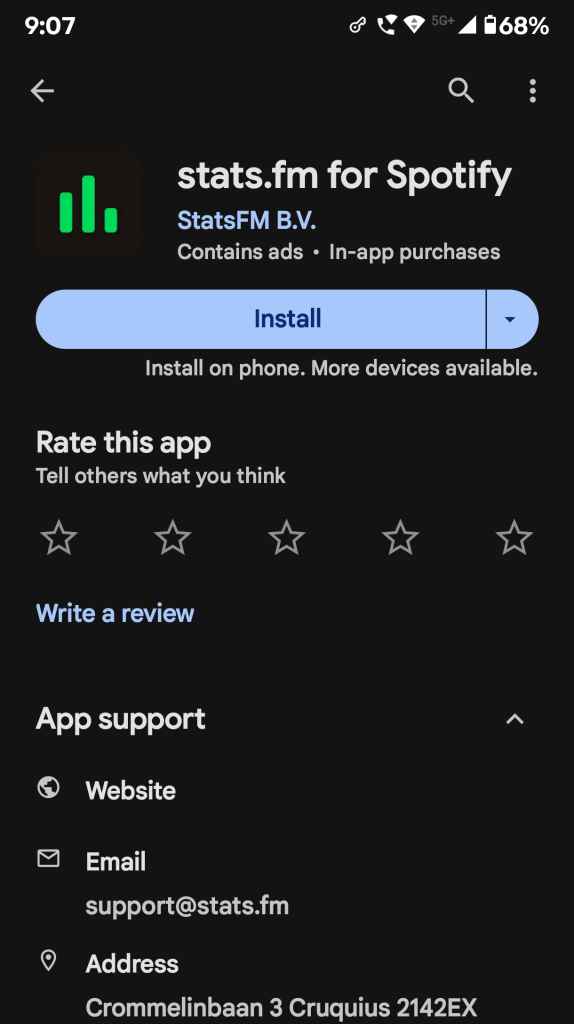
Stats.fm for Spotify is available on Google Play Store and Apple App Store, so download and install it on your phone.
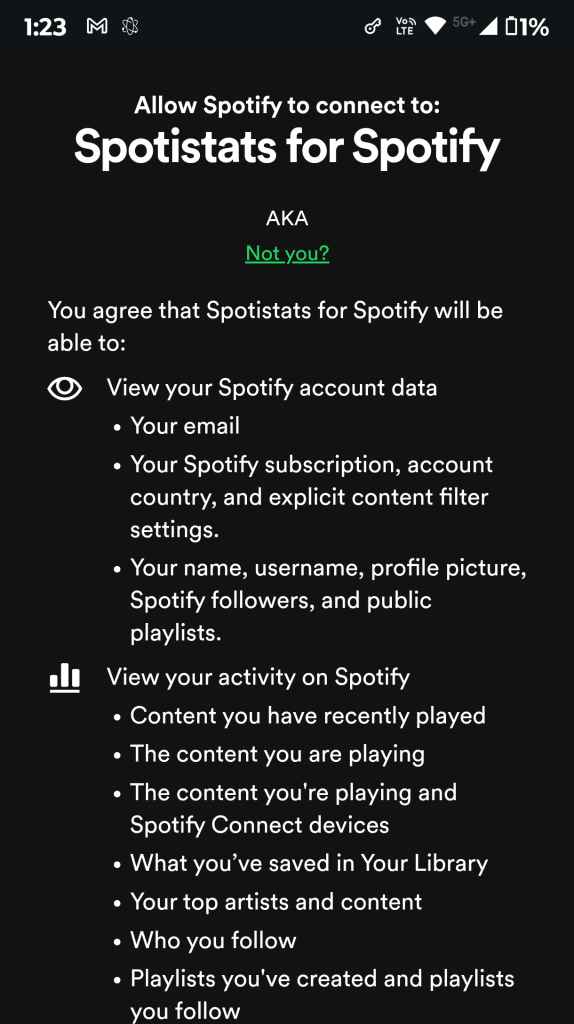
Open the Stats.fm app and click on Login with Spotify then enter your login credentials and give this app permission to access your Spotify account.
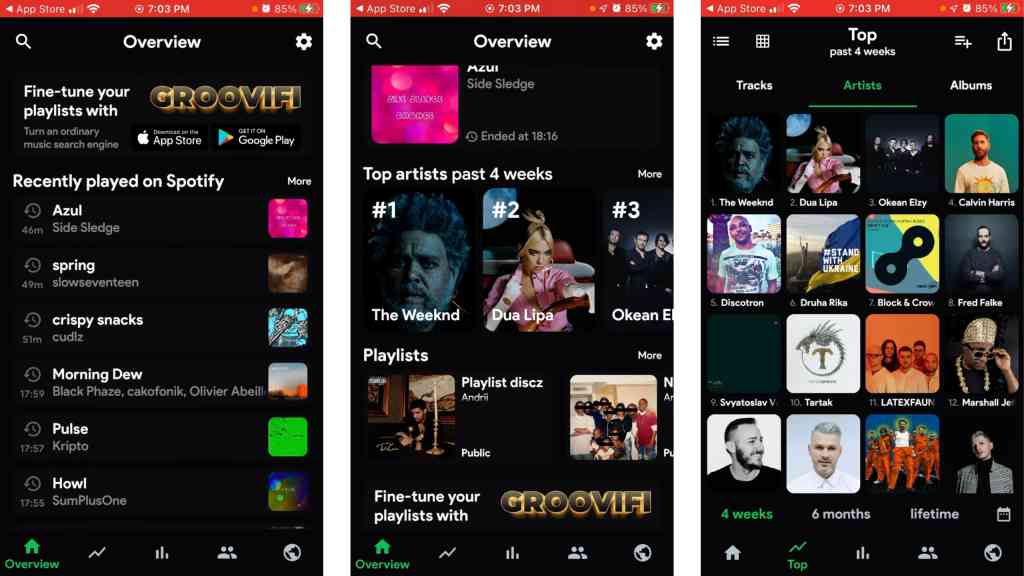
After connecting stats.fm app to Spotify, you will be able to see various numbers and graphs on the screen which are organized in various sections such as top genres, top artists, recent played, and more.
You can also choose the time period of the data as per your requirements. This app is available in multiple languages and it has many themes and styles that you can customize from the settings option.
If the data it shows is not enough for you then you can upgrade to the premium plan that costs around $3.99 and you will be able to see many more in-depth historical data from the date when you joined Spotify. This is being loved by users and it is rated 4.3 out of 5.0 on Google Play Store. The premium is a one-time purchase so if you like analyzing your data then it is totally worth it.
Use the Stats for Spotify Website
Stats for Spotify is a completely free platform that shows you basic information about your Spotify Stats. It shows your Top Tracks, Top Artists, Top Genres, and Recently played. Follow the step-by-step instructions given below to connect your Spotify with this platform and check your stats.
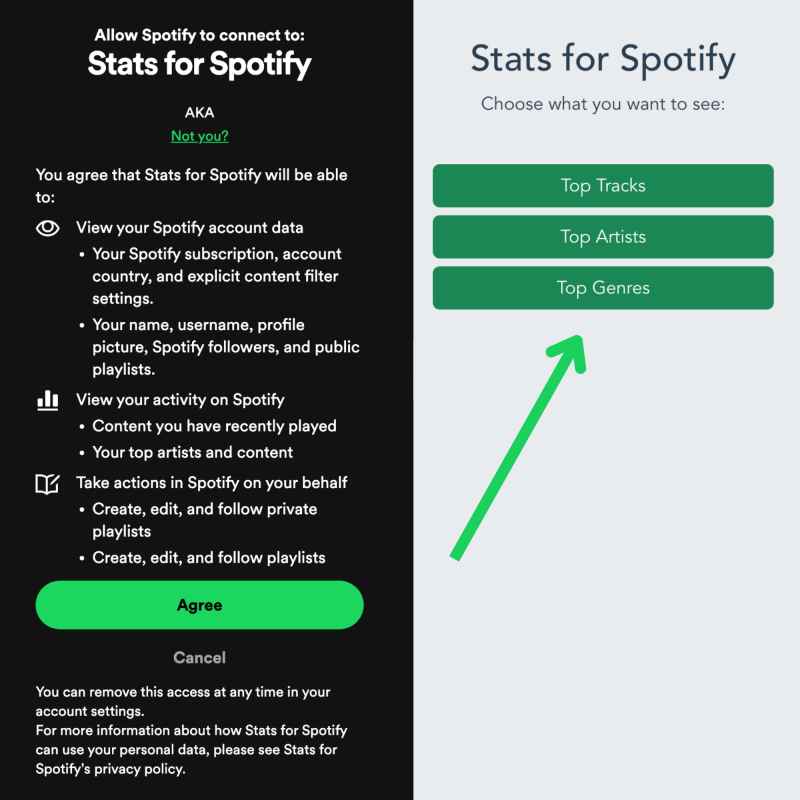
- Open a web browser and search “Stats for Spotify” on the internet then click on the very first website in the search result.
- Click on “Login with Spotify” and then enter the email address or password then tap on the login button.
- A message appears on the screen asking to you to grant permission to connect Spotify to Statsforspotify.com.
- After that, you can see various buttons such as Top Artists, Top Genres, and Top Tracks.
- Click on any buttons to see the selected stats.
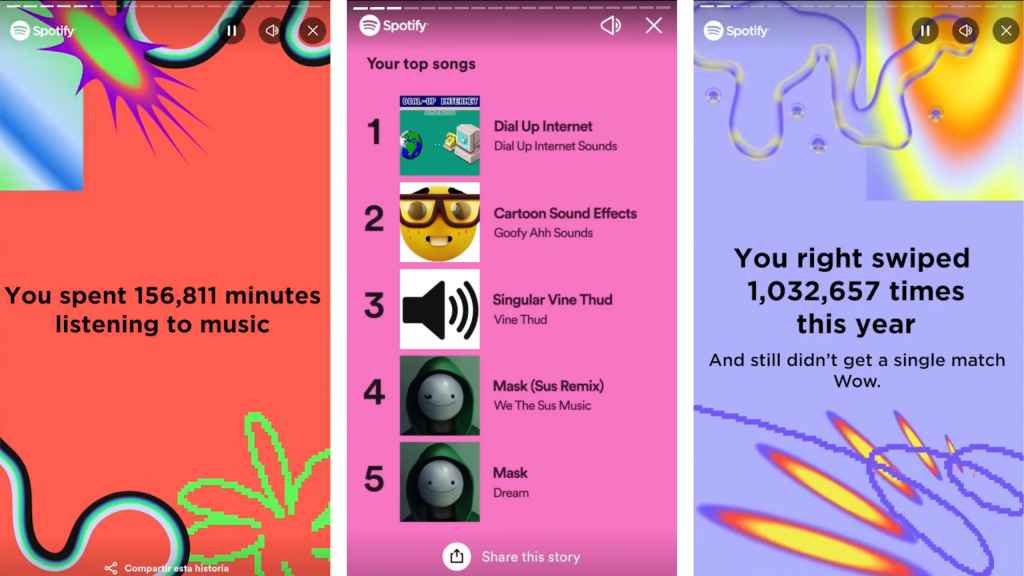
Get Yearly Recap with Spotify Wrapped
Spotify Wrapped is an annual feature that only appears at the end of the year and it shows you interesting facts about your listening habits for the whole year. This feature offers in-depth insights, including detailed information on the most frequently played songs, artists, genres, and total listening time, all presented in an engaging and shareable format so that you can also share these stats with your friends and family.
Spotify Wrapped is tailored for each individual user, providing a personalized overview of their musical journey and often including a curated playlist of their top tracks. This feature typically becomes available in December, generating considerable anticipation among users eager to discover intriguing insights about their listening habits over the past year.
![Spotify Vanced APK (No Ads) Download For Android/iOS [2024] 13 Spotify Vanced APK](https://spotiymod.com/wp-content/uploads/2024/02/Spotify-Vanced-APK-768x432.jpg)

![How to Connect Spotify to Alexa | Full Guide [Updated 2024] 15 How to Connect Spotify to Alexa](https://spotiymod.com/wp-content/uploads/2024/02/How-to-Connect-Spotify-to-Alexa-768x414.jpg)
![550+ Best Meaningful Spotify Playlist Names [Updated 2024] 16 Best Meaningful Spotify Playlist Names](https://spotiymod.com/wp-content/uploads/2024/07/Best-Meaningful-Spotify-Playlist-Names-768x432.jpg)
![Why Does Spotify Keep Pausing? [Easy Solution] Updated 2024 17 Why Spotify Keep Pausing](https://spotiymod.com/wp-content/uploads/2024/01/Why-Spotify-Keep-Pausing-768x414.jpg)